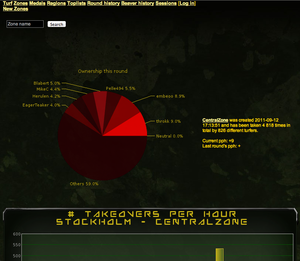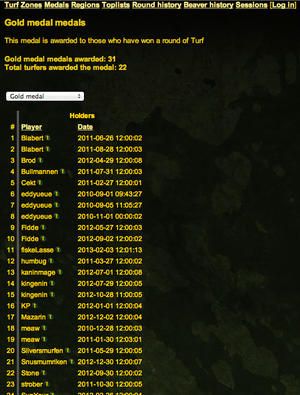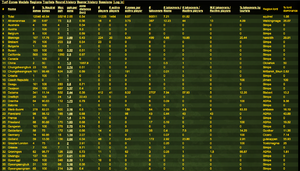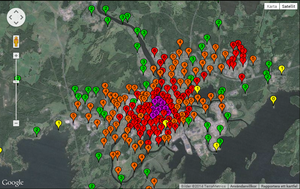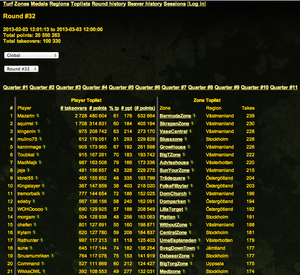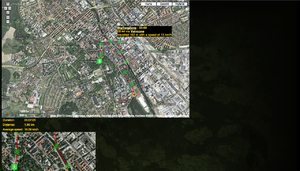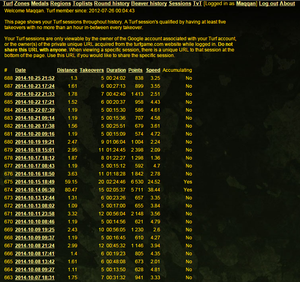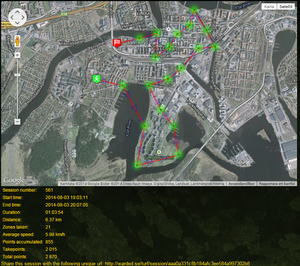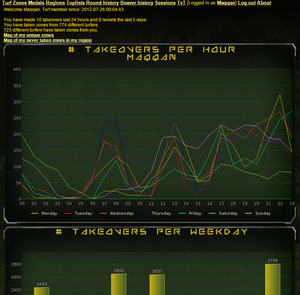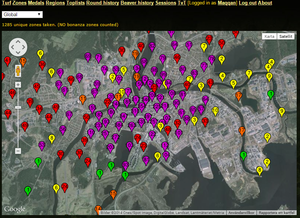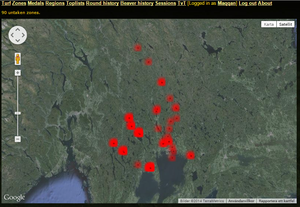Warded
The web site http://warded.se/turf/ contains a lot of personal and common turfing statistics.
Warded is maintained by Eddyueue and is updated every fifteen minutes.
Problems with Warded should be reported in the issue tracker and suggestions for new features should go into the forum thread Feature suggestions for statistics at www.warded.se/turf.
Contents
Structure of Warded[edit]
Turf[edit]
Wardeds startpage contains some diagrams showing:
- A graph of the total amount of takes of all time.
- A graph of the total amount of takes for a specific date.
- A graph showing the dates with the most takes.
- A graph showing the takes per day during one month.
- A graph of the total amount of takes of all time for each weekday.
- A graph showing the takes per hour during one day.
- A graph showing the most taken zones of all time.
- A graph showing the most visited zones of all time.
Zones[edit]
Information regarding a specific zone. If you click on the small header "New Zones" you will find information regarding the latest 100 zones created.
If you choose a specific zone, for example: CentralZone, you will find the following information:
- A circlediagram showing who has own the zone most of the time this round.
- When the zone was created.
- How many times the zone have been taken in all time.
- How many different turfers who have visited this zone.
- Points Per Hour for this round.
- Points Per Hour for last round.
- (If you're logged in) How many times you have taken the zone.
- (If you're logged in and had visited the zone) An avarage of how many points you have recieved for each take.
- (If you're logged in and had visited the zone) How many points in total you have recieved for visiting the zone.
- A diagram showing how many times the zone have been taken for each hour.
Medals[edit]
Here you can find information about the different Medals.
Click in the dropdown menu to choose a medal and you will find:
- A brief description about the medal.
- How many who had received the medal.
- How many uniqe turfers that had received the medal (most medals can only be received once).
- When the different turfers have received the medal (you can sort by name or date).
Regions[edit]
Here you can find information about the different regions.
The information on the page, from left to right on the picture:
- Name - Name of the region
- # Zones - Number of zones in the region.
- % Netrual zones - Procentage of the zones in the region who is still neutral.
- Max pph - Maxiumum Point per hour in the region.
- pph per zone - Avarage Point per hour for all zones in the region together.
- If you click this number you will find a map of all the zones in the region and their Point per hour.
- zone distance (km) - Avarage distance between the zones in the region.
- # players - Number of turfers who had this region as home region
- # active players - Number of turfers who had this region as home region and have taken a zone this round.
- # zones per active player - Avarage amount of zones per active player.
- # takeovers - Total amount of takes in the region this round.
- # takeovers / # zone - Avarage takes per zone in the region this round.
- # takeovers / # active player - Avarage takes per active player in the region this round.
- M # takeovers / # active player - The median value for the total number of takes this round by active players.
- % takeovers by tourists - Percent of all takes this round which has been done by the tourist turfers (turfers who do not have the selected region as home region).
- Region lord - Regionlord for each region is the player who owns the most zones in the region.
- % lord dominance - Precentage of all zones owned by the regionlord.
- First row is information for all regions together.
Toplists[edit]
Here you can find a few more charts that show:
- The turfers with the most points of all time.
- The turfers who have traveled the farthest to take zones.
- The turfers who have accumulated the most points during a single round.
- The turfers having taken most zones during a single round.
- The turfers which has taken zones in the most regions.
- The turfers who has the most takes of all time.
- The turfers who took most zones yesterday.
- The turfers who has taken zones from to most unique turfers.
- The turfers who lost zones to the most unique turfers.
Round History[edit]
Here you can find statistics based on various rounds:
- At the top it says which round is selected, the current round is the default mode for the page.
- Row two shows when the round begins and ends.
- Row three shows how many points total collected during the round.
- Row four shows how many takes that have been made totally during the round.
- If you are in the current round to display a submenu which in the default mode is set to "Global". Clicking on the menu, you can select a specific region to obtain information about. This menu is not displayed if you are looking at other rounds that the current one.
- On the lower of the two sub-menus, you can choose a specific game to generate information for.
- Below these two menus are a number of different "Quarters". Here you can access information for three merged months (one quarter), the first quarter shows round 1, 2 and 3, the second quarter shows round 4, 5 and 6 and so on.
Then, two different tables, one right and one left.
In the left table, you will find which ones have been the best 100 turfers during the selected time period. You can sort by the hundred best, or according to the hundred worst in each category. The categories that you can sort the information in is:
- # Takeovers - Number of takes.
- # Points - Points (default).
- Tp% - Percent of all points that are takeover points.
- # Ppt - The average of the number of points gained per turfers and take.
- If you are in the current round you can also see: (# points) - The expected score the turfer will have at the end of the round.
In the right table you can find the 100 most taken zones over the selected time period.
Beaver History[edit]
There is a prestigefull contest in taking 10 zones in so short a time as possible, if you can handle this in 30 minutes you will get the medal Eager Squirrel. The players who manage this in 20 minutes is rewarded with the medal Eager Beaver. The players who manage this during the incredible 15 minutes is rewarded with the medal Eager Weasel. The players who manage this in insanely 10 minutes is rewarded with the medal Eager Ferret.
Here you can find statistics on the fastest beaver sessions of all time, sortable in the following ways:
- On the front page you will see the 100 fastest beaver sessions of all time. Clicking on a number will bring up detailed information on that session.
- Clicking on the upper of the two sub-menus, you can choose a region. Then you get up the 100 fastest beaver-sessions in the selected region. Only sessions with a total time lower then 20 minutes is "clickable".
- In the lower of the two sub-menus, you can choose to filter out the fastest beaver-sessions for a certain round. This can be done both for the world and for a specific region. It is not possible to click obtain information on these sessions.
When you click on a beaver-session (Example) you will get a new window, this window contains the following information:
- All ten zones and route (as the crow flies) between them, drawn on a map. You can move and zoom in the map the way you want and also choose if you want to see a normal map, a satellite view or a hybrid map.
- Clicking on a zone (one of the green dots) to get the following information:
- * The zone name.
- * How long after the beaver session began as the zone was taken.
- * How long it took to get from the last zone to the selected zone.
- What was the last zone.
- The distance straight line between the last zone and the selected zone.
- The average speed the turfer traveled by between the last zone and the selected zone. Note that this differs somewhat from reality because it counts the distance in a straight line and that the turfer stood still for 15-45 seconds before the turfer took the zone.
- In the map you can see the following information:
- * How long the session lasted.
- * How long way the turfer moved in a straight line.
- The average speed for the session. Note that this differs somewhat from reality because it counts the distance in a straight line and that the turfer stood still for 15-45 seconds before the the turfer took the zone.
- At the bottom you can see a satellite image showing the route between the zones.
Sessions[edit]
If you are logged in so you can see all your turfing sessions that you made since you started turfing. A session must consist of at least five takes in sequence, with less than 1 hour between each zonetake.
If you are not logged in, this page is empty. The information may be sorted as follows:
- Date - When the session took place.
- Distance - The distance you moved (in a straight line between the zones).
- Takeovers - How many zones you took during the session.
- Duration - How long the session lasted (in time).
- Points - How many points this session gave you total.
- Speed - The average speed for the whole session. Note that this differs somewhat from reality because it counts the distance in a straight line and that you stood still for 15-45 seconds before you took each zone.
- Accumulating - If the session still (at 03 o'clock the night before) collects points for you, displayed as Yes/No.
If you click on a session (Example) you can see the following information:
- All recorded zones and route (as the crow flies) between them, drawn on a map. You can move and zoom in the map the way you want and also choose if you want to see a normal map, a satellite view or a hybrid map.
- Clicking on a zone (one of the green dots) to get the following information:
- * The zone name.
- Who took you out of the zone.
- When you took the zone.
- What was the last zone.
- The distance straight line between the last zone and the selected zone.
- The average speed you traveled at between the last zone and the selected zone. Note that this differs somewhat from reality because it counts the distance in a straight line and that you stood still for 15-45 seconds before you took the zone.
- * How many points you accumulate through the highlighted zone after you take it.
- * How many points you got when you took the zone.
Below the map is the following information:
- Session Number - Which session in numeric order this is for you.
- Start Time - When the session began.
- End Time - When the session ended.
- Duration - How long the session lasted (in time).
- Distance - The distance you moved (in a straight line between the zones).
- Taken Zones - How many zones you took during the session.
- Average Speed - The average speed for the whole session. Note that this differs somewhat from reality because it counts the distance in a straight line and that you stood still for 15-45 seconds before you took each zone.
- Points accumulated - How many points you have earned after you took the zones.
- Take Points - How many points you got for taking the zones.
- Total Points - How many points the session gave you in total.
At the bottom is a link you can copy and paste on any other website, so your even your friends can take part of your session.
Personal stats[edit]
If you are logged in and go into the submenu 'Logged in as' your username' "and you'll find lots of personal statistics for your turfing, this site is constantly updated with new features.
Here you can find information about:
- When you got registered in the game.
- How many takes you have done today, and how many revisits you have made during the last 5 days.
- How many different turfers you have taken zones of.
- How many different turfers which has taken zones from you.
- A link to a map showing how many times you have taken each zone. The zones you have not taken does not appear on the map.
- * You can move and zoom in the map the way you want and also choose if you want to see a normal map, a satellite view or a hybrid map.
- * Above the map you will find how many different zones you have taken.
- * The zone markers have different colors depending on how many times you have visited the zone in the order:
- * 1 visit - green color.
- * 2-10 visits - yellow color.
- * 11-20 visits - orange.
- * 21-50 visits - red color.
- * 51-∞ visits - purple color.
- A link to a map that shows all the zones in your home region that you have never taken.
- * Above the map, it is the number of zones in your home region that you have never taken.
- * You can move and zoom in the map the way you want and also choose if you want to see a normal map, a satellite view or a hybrid map.